After updating Slack on Kubuntu 18.04, the icon looked like this:
![]()
The solution is the following, you need to replace the icons of Slack. To do this, you can use a ready-made script:
Or download the archive here archive here.
After updating Slack on Kubuntu 18.04, the icon looked like this:
![]()
The solution is the following, you need to replace the icons of Slack. To do this, you can use a ready-made script:
Or download the archive here archive here.

server {
listen 80;
root /var/www/html/site;
index index.php;
server_name artem.services;
location / {
try_files $uri $uri/ /index.php;
}
location ~ \.php$ {
proxy_set_header X-Real-IP $remote_addr;
proxy_set_header X-Forwarded-For $remote_addr;
proxy_set_header Host $host;
proxy_pass http://127.0.0.1:8080;
}
location ~ /\.ht {
deny all;
}
}

Create a virtual host configuration file:
<VirtualHost *:80>
DocumentRoot "/var/www/html/site"
ServerName artem.services
<Directory /var/www/html/site>
Options FollowSymLinks
AllowOverride All
Order allow,deny
Allow from all
</Directory>
</VirtualHost>
Activate the "mod_rewrite" module:
a2enmod rewrite
And restart Apache2:
systemctl restart apache2
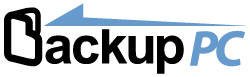
Deb systems:
apt install backuppc
CentOS:
yum install backuppc
Select in the "Postfix Configuration" "No configuration", if you do not need notifications by mail.
Then they write to us, at what URL BackupPC will be available, as well as login/password for access.
Password can be changed:
htpasswd /etc/backuppc/htpasswd backuppc
If you change the user, then the Web interface may have no fields for configuring BackupPC, since such a user must be in the system and specified in the file: "/etc/backuppc/config.pl"

# AWS S3 Credentials
S3_BUCKET="YOUR_S3_BUCKET_NAME"
S3_ACCESS_KEY="YOUR_ACCESS_KEY"
S3_SECRET_KEY="YOUR_SECRET_KEY"
FILE_NAME="test.tar.gz"
# SENDING
date="$(date +%Y%m%d)"
dateFormatted="$(date -R)"
relativePath="/${S3_BUCKET}/${FILE_NAME}"
contentType="application/octet-stream"
stringToSign="PUT\n\n${contentType}\n${dateFormatted}\n${relativePath}"
signature="$(echo -en ${stringToSign} | openssl sha1 -hmac ${S3_SECRET_KEY} -binary | base64)"
curl -X PUT -T "${FILE_NAME}" \
-H "Host: ${S3_BUCKET}.s3.amazonaws.com" \
-H "Date: ${dateFormatted}" \
-H "Content-Type: ${contentType}" \
-H "Authorization: AWS ${S3_ACCESS_KEY}:${signature}" \
http://${S3_BUCKET}.s3.amazonaws.com/${FILE_NAME}
When attempting to mount the file system, the following error occurs:
exportfs requires fsid= for nfs export
It is necessary to set the value "fsid" any in the range from 1 to 255, and for each such mount point it must be unique.
In the file "/etc/exports" we describe our ball:
/run 192.168.1.0/24(rw,fsid=1,sync,no_root_squash,no_all_squash)
Rereading it:
exportfs -a
Now this directory can be mounted.

Install "fcgiwrap"
apt install fcgiwrap
CentOS:
yum install fcgiwrap
Add to autorun and run:
systemctl enable fcgiwrap systemctl start fcgiwrap
server {
listen 80;
server_name backuppc.artem.services;
root /usr/share/backuppc;
index cgi-bin/index.cgi;
access_log /var/log/nginx/backuppc.access.log;
error_log /var/log/nginx/backuppc.error.log;
location / {
location /backuppc {
alias /usr/share/backuppc;
}
auth_basic "Backup";
auth_basic_user_file /etc/backuppc/htpasswd;
location ~ \.cgi$ {
include fastcgi_params;
fastcgi_pass unix:/run/fcgiwrap.socket;
fastcgi_param REMOTE_ADDR $remote_addr;
fastcgi_param REMOTE_USER $remote_user;
fastcgi_param SCRIPT_FILENAME /usr/share/backuppc/cgi-bin/index.cgi;
}
}
}

server {
listen 80 default_server;
server_name _;
return 403;
}

apiVersion: extensions/v1beta1
kind: Ingress
metadata:
name: artem-services-ing
namespace: staging
annotations:
kubernetes.io/ingress.class: ingress-staging
certmanager.k8s.io/cluster-issuer: letsencrypt-staging
certmanager.k8s.io/acme-challenge-type: dns01
certmanager.k8s.io/acme-dns01-provider: dns
nginx.ingress.kubernetes.io/rewrite-target: /
nginx.ingress.kubernetes.io/server-snippet: |
if ($remote_addr !~ "^(1.1.1.1|2.2.2.2|3.3.3.3)$") {
return 403;
}
spec:
tls:
- hosts:
- artem.services
secretName: artem.services-secret-tls
rules:
- host: artem.services
http:
paths:
- path: /
backend:
serviceName: artem-services-svc
servicePort: 80
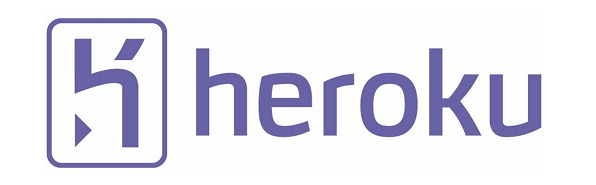 System preparation
System preparationapt install curl git gnupg2 nodejs
Install RVM
Go to the site rvm.io and look at the installation commands:
gpg2 --recv-keys 409B6B1796C275462A1703113804BB82D39DC0E3 7D2BAF1CF37B13E2069D6956105BD0E739499BDB curl -sSL https://get.rvm.io | bash -s stable
Add a user to the group:
vim /etc/group
rvm:x:1001:ubuntu
My username in the system – ubuntu
Then from the user:
source /etc/profile.d/rvm.sh