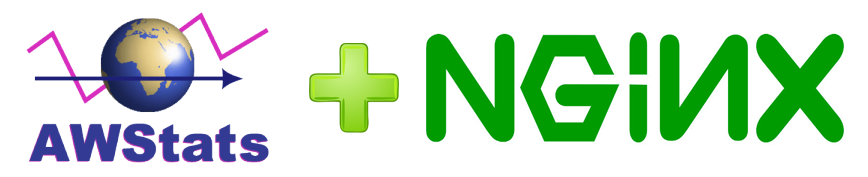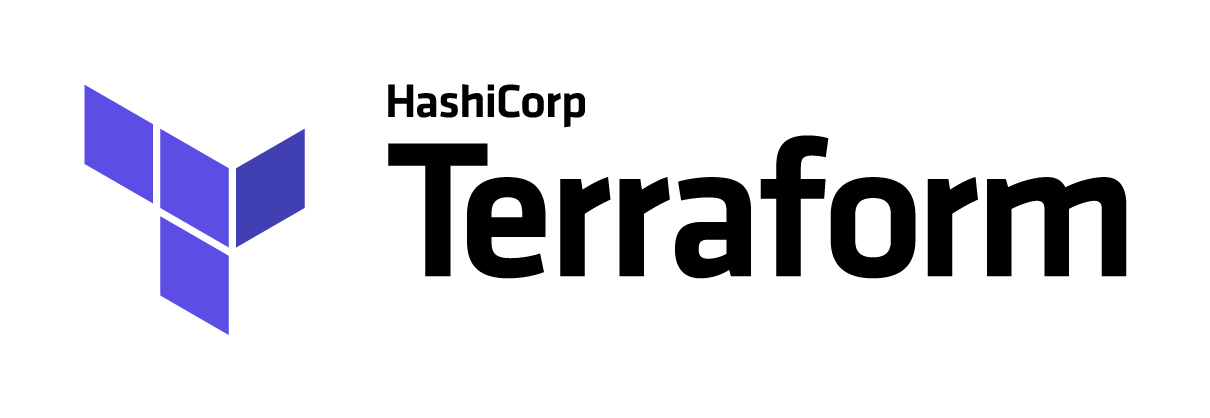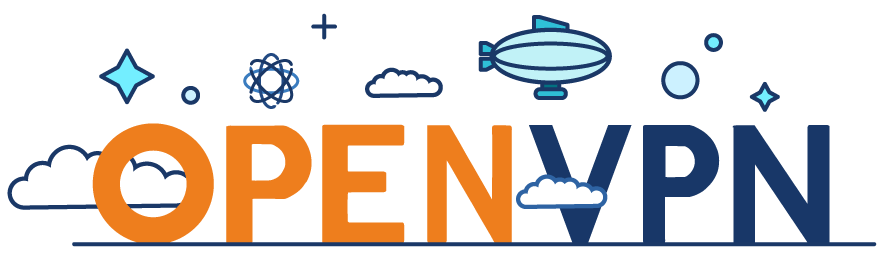Using Jenkins and Fastlane, we will build applications on iOS and Android, send artifacts to Slack, and also automatically send an iOS application to Testflight. The build is configured from the develop and release branches, and reads the release version (major and minor) from them, and adds the build number.
For example: the branch is release/1.0 and the Jenkins number of build 25, then the application version will be 1.0.25
For the building will be needed:
For convenience, my application is everywhere called: "my_mobile_app"
Continue reading "Jenkins – Fastlane build iOS and Android apps"